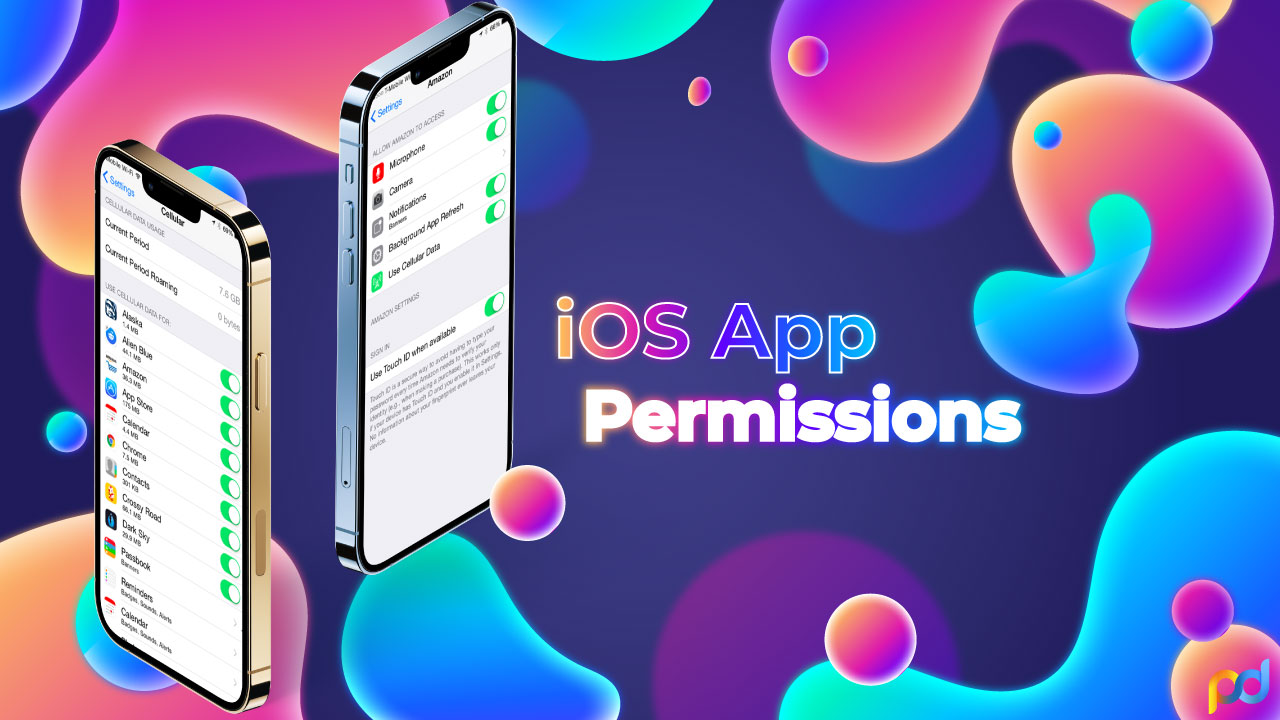
iOS App Permissions: How To Control And Manage Requests?
- 13/07/2022
- Alex Smith
Updated on: 15/02/2023
763 Views | 0 Comments
Mobile applications, commonly known as mobile apps, offer a universal gateway to multi-purpose functionality. With the aid of iOS app permissions, it makes it easier for Apple users to seamlessly tag photos and videos with their locations help video apps to record a call on iPhone using the camera and microphone, and permits the map apps to determine your exact location to offer you proper directions and allows the weather apps to provide you with the exact forecast.
It is a fact that when an app knows what they exactly have to know about you, they perform a lot better. However, sometimes these apps might go overboard seeking the information that they do not require or gather it constantly and this is where you exactly have to take the control.
Table of Contents
- What Are The Four Most Requested App Permissions?
- What Are The Other User Privacy Concerns?
- Why Is It Necessary To Control The App Permissions?
- How To Control iOS App Privacy Permissions?
- Managing A Single App’s Permissions
- How To Control Location Services In iOS?
- The Apple Data And Analytics Feature
- How To Track Apps In iOS?
- How To Tackle Notification iOS App Permissions?
- How To Manage Cellular Data?
- Background App Refresh - The Latest Inclusion In iOS App Permissions
- Big Data - A Big Problem?
What Are The Four Most Requested App Permissions?
The Jamf research discovered the four kinds of Android and iOS app permissions which includes location data, camera access, photo library access and microphone access. Additionally, the other popular app permissions required in Android (found in Permission Manager) and iOS include contacts, Bluetooth and calendar information. However, health data, voice processing and local network access are some of the less-requested app permissions in diverse Android and iOS devices.
Below are the details of the most asked app permissions.
1. Camera
One of the most requested permissions is camera settings iPhone. This is considered to be the most common request among video and photo apps. Among 90% of these video and photo apps request access to your device camera. However, this request is also common among the social networking and shopping apps comprising 83% of requests. While 75% of business apps such as Slack, WebEx and Zoom ask for camera access.
Enabling camera access is important for these apps to work out their full potential. That said, it is also one of the most dangerous permissions to grant. This could also be a vulnerability if a bad actor is granted permission where it can squeeze out your personal information or spy on you digitally.
It is essential for both the iOS app permissions developer and the Android developers of specific apps to keep in mind how much access a user must provide to run the app. Access to unnecessary app permissions must not be set keeping in mind the danger it can cause.
Additionally, it is completely unethical to set camera access requests when the users are unaware. In addition to this, the camera app-related bugs can have extreme repercussions as in the case of the 2020 lawsuit against Instagram. It stated that the application had been using the camera feature to spy on users. Owing to its threat potential, the high-security facilities have completely disabled the camera hardware.
2. Location
Tracking your location is another permission that often proves to be beneficial. But there are times when it is overprescribed in contemporary app development. Location data includes GPS, Wi-Fi, cellular data and Bluetooth data which is used to determine the approximate location of a user. The categories that accumulate the location data mostly include food and drink as well as shopping apps, both at 81%. Social networking video and photo apps follow at 72% and 68% respectively.
Recently, it has been noticed that the latest iOS privacy settings are offering a check against the location tracking data in the device background. Apple users are offered three options to choose for their preference - ‘Allow While Using App’, ‘Allow Once’ or ‘Don’t Allow’.
When an application is able to track data in the background, a blue indicator displays in the status bar for increasing user awareness. iOS simultaneously informs the users when the apps make use of significant amounts of location information. It also offers various ways to turn off the location services entirely. On the contrary, it has been seen in Android devices that it offers an option ‘Allow only when the app is in use’.
Location tracking can seem to be a bit creepy. If these permissions get into the wrong hands, then they can be used for nefarious purposes in most cases. Amongst all of the iOS app permissions, location tracking is one of those permissions that presents a lot of physical safety concerns for the end-users.
From the standpoint of the users, they must only enable access to location tracking while they are using the app. From the standpoint of the developers, they are required to be extremely careful while accumulating and storing Personally Identifiable Information (PII) for ensuring that none of the regulations is breached.
3. Microphone
The access to the microphone of users has seen to rise in the recent past. A survey has revealed that social networking applications (69%), photos and videos apps (64%) and business and productivity apps such as Asana, TimeTree, Google Calendar etc. (41%) want to access the microphone.
In this case, the potential privacy concerns of the users are quite similar to that of the camera access. The m malevolent actors might potentially activate the microphone to record ambient noise, listen to private conversations, and sell their findings to the advertising brokers. In a bid to increase user awareness, iOS 14 currently requires the display of an orange dot to display that indicates if the microphone is in use.
4. Photos
Photos permission is by far the most requested access category. It has been seen that almost half of the applications on iOS and Android across all categories request access to the photo gallery of the users. Usually, this permission is most common amongst photo and video applications like FaceTime App, YouTube or Splice. It is reported that 96% of such applications request access to the photos. Following this is the shopping apps such as Amazon, eBay etc., which stand at 87% and networking apps like Instagram, Facebook, Twitter etc., at 84%.
The level of intended access to the photo gallery is an issue that is highly variable. For instance, granting access to an entire photo gallery along with the decades of photos stored in the device just to upload a single picture seems to be rather an invasive privilege. This led Apple to enhance the privacy control in its iOS devices. The users are now offered options to choose from if they want to give access to a specific image or the complete gallery.
With these latest limitations, the app developers must take proper steps to respect the privacy of the users. They must be aware of the potential photo limitations. Keeping this in mind, the developers must design the apps appropriately and collect only the necessary photos for the task.
What Are The Other User Privacy Concerns?
The other ongoing area of privacy concern is the app-to-app information exchange and the behaviour tracking of the users. It is a fact that most companies are inclined toward reselling such information to third-party companies or data brokers. This information is then used to refine the highly-targeted advertisement campaigns on the various third-party websites. This is how what you have searched in Google is displayed as sponsored content on your Instagram Feed. Currently, Apple is beginning to counter practice with their App Tracking Transparency feature. In iOS 14.5 and above, the application developers must ask if they can track your activity.
In the latest analysis, it has been confirmed that the commercially available consumer data that is labeled as “anonymized”, can be used successfully to make a complete picture of a user by joining the behaviour of the user on the other apps. Similarly, the app data on Android can be used by predators for spying on politicians or celebrities causing a tangible security threat.
Another concern regarding the photos is the metadata or the EXIF associated with the pictures. Often people enable the GPS embedding into the images for helping to organize the photos in their memories. If this is inevitably linked to the photos, then it will essentially permit the location data and share it with the parties with whom that specific photos have been shared. Else, they would not have location tracking authorities.
Why Is It Necessary To Control The App Permissions?
Having an iPhone is everyone’s dream since it does more than just make it easier to share valuable data such as contacts, photos, work schedules, location and documents. iOS also protects user privacy by permitting them to choose who sees their information. Several apps require specific access to view the private data in a bid to operate smoothly. However, they are bound to let you know the specific information they require and the reason for their access prior to data accessibility.
For instance, Instagram would require you to access the photo gallery of your device if you want to post images on their platform. This is because it is an image-based social media platform that requires access to your gallery to be able to easily let you use their platform. Thus, if you agree to offer the app with the required photo permission, it will continue to access your image gallery unless you manually disable it through the “Settings”.
If you are sharing your access to specific permissions to specific applications on your Apple device or Android devices, it can further share your information with others without taking your approval or letting you know. If you are not aware, then this is a serious violation of your privacy and might result in severe consequences. A 2018 study by the New York Times has found the following -
“At least 75 companies receive anonymous, precise location data from apps whose users enable location services to get local news and weather or other information.”
The report also states that these companies regularly sell, use or examine such data in a bid to support advertisers, financial institutions and the retailers that they partner with. The report further states that location-targeted ads generated $21 billion in 2018. One of the best examples of privacy issues is a photo filter app named FaceApp.
It is fortunate to see that Apple has turned its complete attention to adjusting its security and privacy rules. It has also built user flexibility into the successive versions of its mobile OS. Considering the most recent iOS version 14.5, iPhone users can go ahead and take charge of their iOS app permissions as well as settings in a better and easier way. All in all, if you can pay close attention to your permission settings, then you are sure to have guarded your privacy through your Apple devices.
How To Control iOS App Privacy Permissions?
Most of the permission kinds are clubbed together under a single category “Privacy”. This includes a variety of services such as Contacts, Location Services (GPS), reminders, Calendars, Bluetooth, Camera, Microphone, Health, Motion Activity and Homekit. The iOS apps might also ask for access to your social media accounts such as Twitter and Facebook. These permissions are also stored here.
For changing the privacy permissions, all you need to do is:
✅ Open Settings App
✅ Tap Privacy
✅ Choose A Category
This is a quick and easy method to conduct an audit of the iOS app permissions. This lets you see which apps possess what permissions and lets you analyze if it requires those enabled permissions. Additionally, if you feel that the app permissions that the specific apps are utilizing without any reason, you can go ahead and revoke the permissions at any time by disabling the permission. In some cases, you might find that some features of the app might stop working properly. Plus, if any app is not required by you any longer, you must consider removing the app from your device. This will also ensure that all of its access is revoked.
You can keep in mind the following while accepting or rejecting any iOS App permissions:
✅ Location Data: You can go ahead and grant access to an app all the time (Always) or only when the app is open on your device.
✅ Apple Health Data: You can grant some access to the app and not other data.
✅ Cellular: For this category, scroll down to the list of the applications and toggle data access for the specific apps off or on.
✅ News, Apple TV Etc.: For these kinds of applications, you can direct Siri to Search and learn from these applications to make suggestions both within and across the apps depending on your earlier use.
Managing A Single App’s Permissions
There are various ways in which you can manage permissions. You can go ahead and scrape through the Settings section to look at the diverse types of notification and privacy permissions. You can easily figure out which app has what permission. If you are specifically concerned about a particular type of permission, then you would not have to continuously receive unnecessary notifications. You can also toggle off the refresh option for specific applications that use cellular data and auto-refreshes in the background. This would also help you save some mobile data plan and also extend your battery life.
When you are considering a single app, you have to get into the application to see which permission it has and toggle it off or keep them as it is, as per your requirement. To proceed, you have to follow the below-mentioned steps:
- Open Settings App.
- Scroll down to the bottom to see the list of apps available.
- Tap on any app you prefer and it will display the ios app permissions list it has access to.
- Toggle on or off the permissions as per your preference.
If you are accessing any application for the very first time, then the app would display a pop-up where it clearly mentions what access you have to provide. You have to analyze if the permission is even required by the app and if so then the reasons behind it. If you feel the access permission is too much or seems too good to be true, then you can decline it or press “Don’t Allow”. This might affect some minor functionalities of the application.
How To Control Location Services In iOS?
App privileges are currently not restricted to all or nothing. For instance, now with Location Services, you can decide whether the applications can access your location never, always or just while using the app. In some instances, you can choose “Ask Next Time”. The option “While Using The App” might create some queries amongst the users. This setting means that an application can access your location while the app is still running and on-screen. When you switch to a different app, the former can no longer access your location.
In the latest iOS 14 and above, a new Precise Location has been added. This lets you pinpoint your exact location and is different from the usual location that offers an approximate location of your device. This new feature is quite helpful for your navigation apps, camera apps and weather apps. As in the past, the precise location was set by default, with the latest iOS, Apple adds an additional layer of privacy regarding your whereabouts.
The following is the process to control iOS app permissions for location:
- Go to Settings.
- Locate and tap Privacy.
- Choose Location Services.
- Choose your preferred app and adjust the permission settings accordingly.
The Apple Data And Analytics Feature
With iOS, you can go ahead and choose to send the diagnostic and usage data to Apple as well as have your usage tracked. This helps you only to see those advertisements that are customized to your interests. In iOS versions 13 and 14, the applications can tell the OS that they require location access. However, you will solely receive a single prompt for any application - Allow While Using App, Allow Once, or Don’t Allow. If you choose “Allow Once”, the application will prompt you every time you launch it.
In addition to these fine-grained controls that permit you to grant applications access to your location just once or anytime you use it, the Apple OS will notify you when an application is using your location in the background. This helps you to get informed about these apps and you can choose whether to keep the app permissions enabled or disable them at the earliest.
These controls also restrict the applications from accessing your location without your permission or consent through Bluetooth or Wi-Fi. Additionally, you will be able to control if you share your location when you share a photo clicked with your iPhone.
So, where to locate the Apple Data And Analytics feature?
- Go to Settings.
- Tap on Privacy
- Choose Analytics & Improvements.
- Choose Analytics Data.
How To Track Apps In iOS?
The latest version of the Apple operating system that is iOS 14.5, iPadOS 14.5, and tvOS 14.5 possesses a feature named App Tracking Transparency (ATT). This permits you to choose if the apps are allowed to track you across other applications and services. This kind of tracking is quite common with applications such as Google and Facebook. The tracking is used by these applications to acquire data for advertising and applies to the tracking by the other third-party apps as well.
It is a fact that Facebook tracks your activity on the Facebook app and also on its other collaborative applications such as Messenger, Instagram, and WhatsApp without any permission. However, it first must ask before tracking you across the diverse applications, sites or services that it might not own.
The following is how you can deal with app tracking in iOS:
- Launch the Settings App and tap on Privacy.
- Choose Tracking (probably the second option) at the top of the screen.
- Apps that seek specific permission to track you are enlisted there.
- Toggle tracking on and off for any or all as per your requirement.
- Toggling off the request offers you additional options.
How To Tackle Notification iOS App Permissions?
In addition to all that has been stated above, the apps also possess request permission for sending you various push notifications. You can control how these notifications appear. You can decide whether these notifications appear on your lock screen, if there is a sound, or whether you want to see them as a badge. If you are not comfortable with having any notifications from the apps, you can tap the slider of “Allow Notifications” to disable it.
In order to control the iOS app permissions for notifications, you have to do the following:
- Open the Settings App.
- Tap on Notifications.
- Check the apps that have permission to send you notifications.
- Disable notifications for those apps that you do not require or do not wish to see.
The apps whose notifications have been disabled will not be shown with the list of apps whose notifications are turned on. The apps with disabled notifications will be displayed at the very bottom of the list under the segment “Do Not Include”. If you want to re-enable the notifications of any one of these apps, then you have to select the app and enable the notifications.
How To Manage Cellular Data?
The iOS users can also choose which apps possess the capability to use the cellular data. This is mostly useful if they have a data plan having little data and you are aiming to conserve it as much as possible. You can restrict some apps from using your cellular data. These apps will not update in the background with your mobile data and not perform any other tasks unless you re-enable the permissions. In such a case, these apps will only perform and update in the background only when WiFi is available.
So, how will you manage your cellular data permission?
- Open the Settings App.
- Tap the Cellular category.
- Scroll down to the list of applications.
You would be able to see how much cellular data or mobile data an individual app is using. If you wish to conserve some more data from your cellular data plan, then go ahead and disable the cellular data access for the specific apps that you think you no longer need to access your data or are consuming a lot of the cellular data. Unlike the other iOS app permissions, this permission is granted by default. Whenever you install an application, it gets access to your mobile or device data unless you visit the app permission setting and disable the option manually.
Background App Refresh - The Latest Inclusion In iOS App Permissions
On the latest versions of Apple iOS, the apps can now make use of the feature called “Background App Refresh”. This permits the apps to conduct some work in the background. While doing so, it automatically fetches data in a bid to have updated information when you try to access them or while opening these applications. However, this feature can drain the battery life. If you are looking forward to extending the battery life of your Apple device, then you will have to disable the background app refresh.
How would you control which apps get the permission to refresh in the background? Below are the necessary steps:
- Open the iPhone Settings App.
- Tap General.
- Tap the Background App Refresh.
- Scroll through the list of the applications and examine them that have the permission to do this.
This is completely up to you if you want the apps to refresh in the background or not. In a bid to have an extended battery life, specifically for an iPad that mostly sits on a table. You can also disable the background app refresh for all the apps by simply toggling the background App Refresh option at the top of the screen.
Big Data - A Big Problem?
The most bizarre finding of the report is that all the applications are requesting permissions that are mostly irrelevant to their core value proposition. This is both in the case of iOS app permissions and Android App Permissions. You must think why would 87% of shopping apps require access to your complete photo gallery? Why do 46% of the food and drink applications require access to personal contacts to place an order for delivery? Or if the navigation apps really require your personal calendar information for calculating your route?
That said, there has been a quite prosperous business for years regarding tracking and collecting large amounts of data from the users. However, most will like to let you know that this information is collected to improve the user experience with innovative features and include Big Data in AI. However, the fact remains that the more personal data an application permissions collects, it gives rise to the more potential privacy issues as well as security threat vectors in the process.
This needs to be kept in mind that requesting permissions to the on-device hardware and data collection is not necessary all the time. Therefore, to stay safe as well as limit data overexposure, you must not overprescribe data collection. If you feel that it is not at all critical to the core function of your app, restrict your app from collecting and storing it. Thus, the developers need to think twice before implementing iOS app permissions that seek data that might not be required for its complete potential.
As iOS and Android introduce the latest platform guidelines for elevating user privacy, the developers are required to be prepared for the users to grant just a couple of data collecting permissions and not overdo it as a part of best cybersecurity practices. Additionally, it would be great if the tech companies invest in honest as well as ethical business models that are completely far from harvesting and reselling the data of the users to shady advertisers. On the contrary, those who mine users’ data staging that it is anonymous, there are reports that say “anonymous data is a pure myth”.